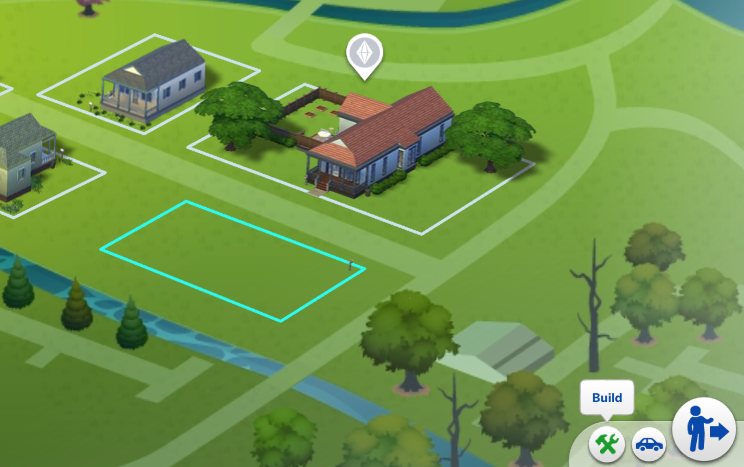
Select the lot that you want to do the challenge on. Usually there's a specific lot stated in the rules, so be sure to read them first!
Once you've selected the lot click on the build button (the first one button on the bottom right).
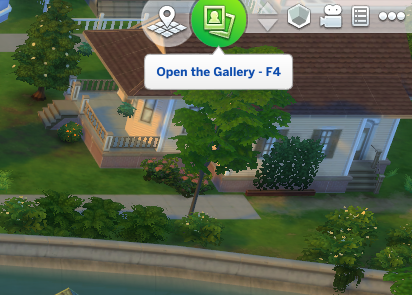
Now that you're on the lot, you want to open up the Gallery.
You can do this by pressing the hotkey F4, or by clicking on the Gallery button on the top right of the screen (2nd button from the left).
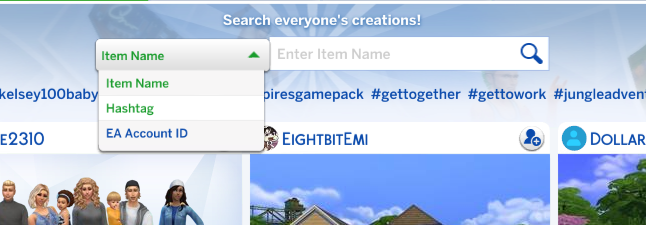
In the Gallery, you want to click on the drop-down that has "Item Name" selected, then select Hashtag.
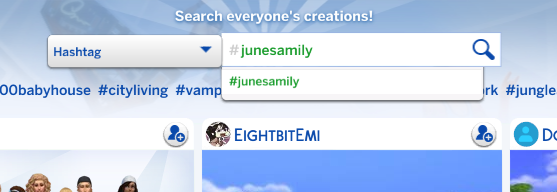
In the text box next to the drop-down, type in the hashtag (without the #) for the current challenge.
The hashtag will popup in a list just below the textbox, you can select that to filter.
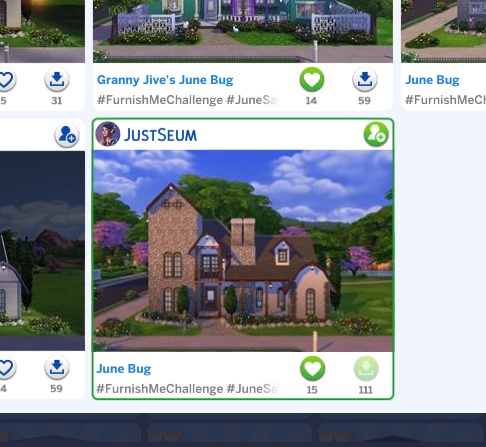
You'll want to scroll down to the bottom of the results and find the one created by JustSeum.
Click on JustSeum's upload once you've found it.
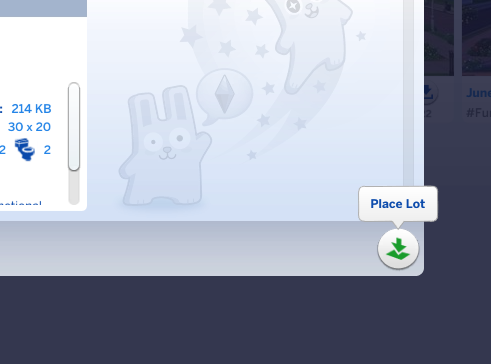
In the pop-up, click the place lot button that's location on the bottom right of the pop-up.
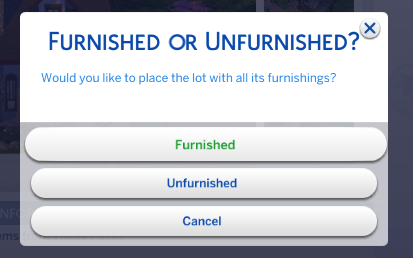
It will prompt you to place it furnished or unfurnished, select FURNISHED.
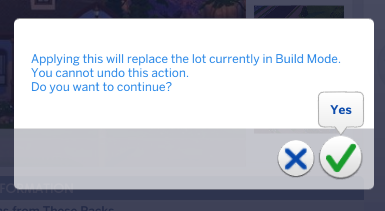
It will prompt you replace the current lot, click continue.
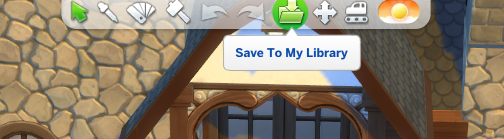
To upload your entry, you need to first be in build mode.
At the top of the screen, in the middle, you need to click on the "Save To My Library" button (7th from the left).
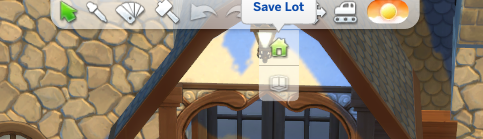
After clicking the button, it will drop-down 2 options, select the 1st one that says "Save Lot".
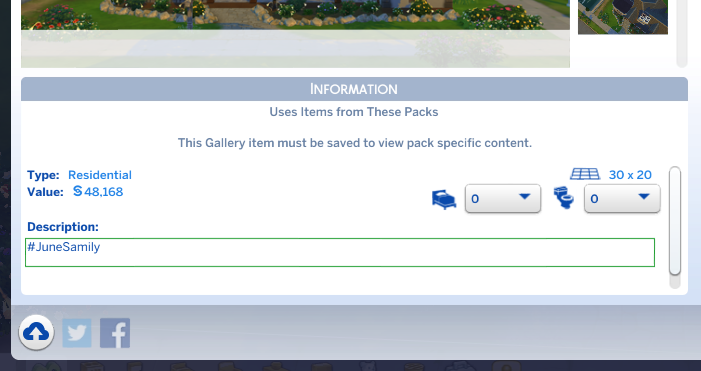
In this pop-up, you want to enter the Hashtag in the Description textbox (including the #). Without the hashtag, Seum will be unable to find your entry!
You're welcome and encouraged to enter in a more detailed description of your house in the Description textbox, just as long as the hashtag is in there somewhere.
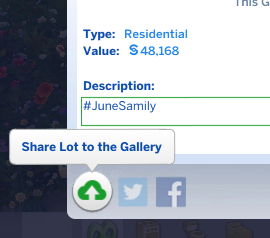
The final step! On the bottom left of the popup, click on the "Share Lot to the Gallery" button.
After the upload process has completed, you can now go back to the gallery and search by the hashtag again, you should be able to see yours now!
If you have any questions, please ask in the #sims channel in our @Html.Raw(CustomVariableHelper.GetVariableValue("[[DISCORDLINK]]"))!